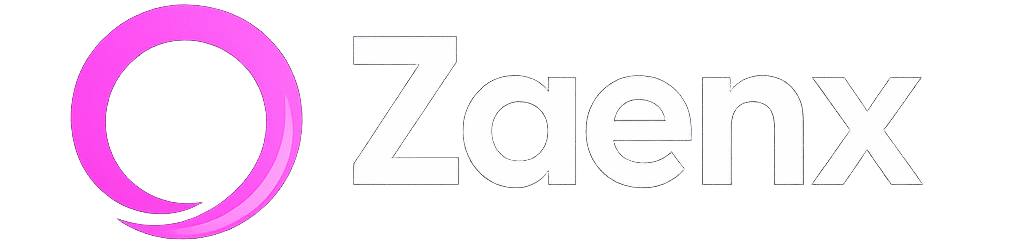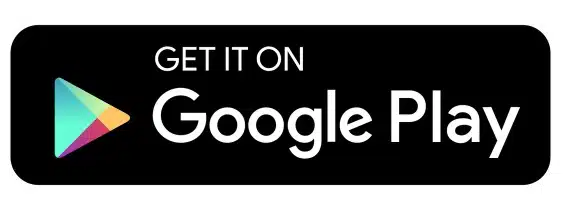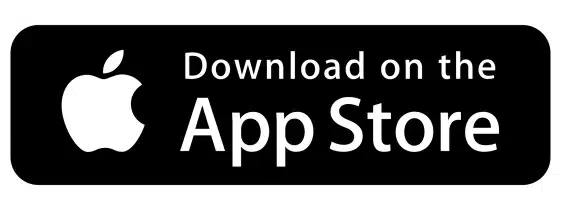Anúncios
Is your internet running slower than usual? You might have uninvited guests using your Wi-Fi without permission.
Unauthorized access to your wireless network isn’t just annoying—it can compromise your security, slow down your connection, and even put your personal data at risk. The good news is that detecting freeloaders on your network is easier than you might think, and you don’t need to be a tech expert to do it.
Anúncios
In this comprehensive guide, we’ll walk you through multiple methods to identify who’s connected to your Wi-Fi, from simple router checks to advanced monitoring tools. Whether you’re concerned about neighbors piggybacking on your connection or want to ensure your home network stays secure, these practical strategies will help you take control.
🔍 Why You Should Monitor Your Wi-Fi Network Regularly
Before diving into the how-to, let’s understand why monitoring your network matters. When unauthorized users access your Wi-Fi, they’re not just stealing bandwidth—they’re potentially accessing shared folders, monitoring your browsing activity, and slowing down everything from video streaming to work-from-home productivity.
Anúncios
Security breaches can happen when strangers connect to your network. They might use your connection for illegal downloads, leaving you potentially liable. Additionally, excessive users can max out your data cap if you have one, leading to throttled speeds or unexpected charges from your internet service provider.
Regular monitoring helps you maintain network integrity, identify unusual patterns, and respond quickly to potential security threats. Think of it as a digital neighborhood watch for your home internet.
📱 Check Connected Devices Through Your Router’s Admin Panel
The most reliable way to see who’s using your Wi-Fi is through your router’s administration interface. Every device that connects to your network gets logged here, giving you a complete picture of your digital household.
Accessing Your Router Settings
Start by opening a web browser on a device connected to your network. Type your router’s IP address into the address bar—commonly 192.168.1.1, 192.168.0.1, or 192.168.1.254. If none of these work, check the sticker on your router or your network settings.
You’ll need to log in using your router’s admin credentials. If you haven’t changed them, they might still be the default username and password (often “admin/admin” or “admin/password”). For security reasons, you should change these immediately after checking your connected devices.
Finding the Device List
Once logged in, navigate to a section labeled “Connected Devices,” “Device List,” “DHCP Client List,” or something similar. The exact name varies by router manufacturer—Netgear, TP-Link, Linksys, and ASUS all use slightly different terminology.
This list displays all currently connected devices with information like device name, IP address, and MAC address (a unique hardware identifier). Some routers also show connection type (wired or wireless) and how long each device has been connected.
🕵️ Identifying Unknown Devices on Your Network
Looking at a list of MAC addresses and device names can feel overwhelming, especially if you have smart home devices, phones, tablets, and computers all connected simultaneously.
Start by counting your known devices. Make a mental or physical list of every gadget that should be connected: smartphones, laptops, smart TVs, gaming consoles, smart speakers, thermostats, security cameras, and any other IoT devices.
Compare this count to what appears in your router. If you see more devices than expected, you have some investigating to do. Device names can offer clues—you might see manufacturer names like “Samsung-Galaxy,” “iPhone,” or “Amazon-Echo” that help with identification.
Understanding MAC Addresses
MAC addresses look like random strings (for example, 00:1A:2B:3C:4D:5E), but they contain valuable information. The first half identifies the manufacturer, which you can look up using online MAC address lookup tools. This helps determine if that mystery device is a forgotten smart bulb or an unauthorized laptop.
Keep in mind that some devices randomize their MAC addresses for privacy, which can make identification trickier. Apple devices, in particular, use this feature to prevent tracking across different networks.
💻 Using Network Scanning Software
If your router’s interface feels confusing or doesn’t provide enough detail, third-party network scanning tools offer user-friendly alternatives with enhanced features.
Popular Network Monitoring Tools
Several excellent applications can scan your network and present connected devices in an easy-to-understand format:
- Fing: Available for Windows, Mac, iOS, and Android, Fing provides detailed device information, network security analysis, and can send alerts when new devices join your network.
- Wireless Network Watcher: A lightweight Windows utility that displays all connected devices with their IP and MAC addresses, network adapter details, and device names.
- Angry IP Scanner: An open-source, cross-platform tool that scans IP addresses and ports, showing active devices and their connection details.
- GlassWire: A comprehensive network monitor that visualizes internet activity, shows which applications are using bandwidth, and alerts you to suspicious connections.
These tools typically work by sending queries to all possible IP addresses on your network and recording which ones respond. The process takes just a few seconds and provides a snapshot of current network activity.
Mobile Apps for On-the-Go Monitoring
Smartphone apps offer convenience for quick network checks. Install one of these apps on your phone, and you can scan your network anytime without booting up a computer. Many include features like device nicknames, connection history, and notifications when new devices connect.
Some apps even let you perform basic security tests, checking if your router firmware is up to date or if you’re using vulnerable encryption protocols.
🛡️ What to Do When You Find Unauthorized Users
Discovering unknown devices on your network can be unsettling, but don’t panic. Follow these steps to secure your connection and remove unwanted guests.
Immediate Actions
First, change your Wi-Fi password immediately. Choose a strong password with at least 12 characters, mixing uppercase and lowercase letters, numbers, and symbols. Avoid common words, birthdays, or easily guessable information.
After changing the password, all devices will be disconnected and need to reconnect using the new credentials. Yes, this means reconfiguring all your legitimate devices, but it’s worth the temporary inconvenience for enhanced security.
Next, update your router’s admin password if you haven’t already. Leaving default credentials in place is like leaving your front door unlocked—it’s an open invitation for trouble.
Advanced Security Measures
Enable WPA3 encryption if your router supports it, or at minimum use WPA2. Older protocols like WEP and WPA are easily compromised and should never be used. Check your router settings under the wireless security section to verify your encryption standard.
Consider setting up MAC address filtering, which creates a whitelist of approved devices. Only devices with MAC addresses on your list can connect to the network. While this adds a layer of security, remember that tech-savvy intruders can spoof MAC addresses, so it shouldn’t be your only defense.
Disable WPS (Wi-Fi Protected Setup) if it’s enabled. While WPS makes connecting new devices easier with a simple button press or PIN, it also introduces security vulnerabilities that hackers can exploit.
🔐 Preventing Future Unauthorized Access
Taking proactive steps to secure your network prevents future intrusions and keeps your digital life protected.
Network Name (SSID) Best Practices
Your network name broadcasts information about you. Avoid using your address, full name, or identifying information in your SSID. Generic names work well, but adding creativity makes your network memorable without compromising security.
You can hide your SSID entirely so it doesn’t appear in the list of available networks. This provides security through obscurity, though it’s not foolproof—determined individuals can still detect hidden networks with the right tools.
Guest Network Setup
If you frequently have visitors who need internet access, set up a guest network. This separate network lets guests browse the web without accessing your main network, shared files, or connected devices. Most modern routers include this feature in their settings.
Configure the guest network with its own password, and consider setting time limits or bandwidth restrictions. Some routers even allow you to schedule when the guest network is active, automatically disabling it when you don’t need it.
📊 Monitoring Network Performance and Bandwidth Usage
Sometimes unauthorized users aren’t actively connected but have previously accessed your network. Monitoring bandwidth usage helps identify suspicious patterns.
Unexplained spikes in data usage, particularly during hours when you’re typically asleep or away, can indicate someone is using your connection. Many routers include basic traffic monitoring tools that show historical usage patterns.
For more detailed analysis, consider quality of service (QoS) settings on your router. QoS lets you prioritize certain types of traffic or specific devices, ensuring important activities like video calls or gaming get adequate bandwidth even when multiple devices are connected.
Setting Up Usage Alerts
Some advanced routers and third-party tools can send notifications when data usage exceeds certain thresholds or when new devices attempt to connect. These real-time alerts let you respond quickly to potential security issues.
If your router doesn’t have built-in alerting, apps like Fing offer this functionality, sending push notifications to your smartphone whenever network changes occur.
🔧 Router Firmware Updates and Maintenance
Keeping your router’s firmware updated is one of the most overlooked aspects of network security. Manufacturers regularly release updates that patch security vulnerabilities, improve performance, and add new features.
Check for firmware updates monthly through your router’s admin interface. Some newer routers update automatically, but many require manual intervention. The process typically involves downloading an update file from the manufacturer’s website and uploading it through the router interface.
During updates, your network will be temporarily unavailable, so schedule this maintenance during off-hours when internet disruption won’t affect work or important activities.
📱 Leveraging Smart Home Integration
If you use smart home systems like Google Home or Amazon Alexa, these platforms often include network monitoring features. Voice assistants can tell you which devices are connected, and their companion apps provide visual device lists.
These integrations make casual monitoring effortless—simply ask your assistant about connected devices while cooking dinner or relaxing on the couch. While not as detailed as dedicated network tools, they offer convenient at-a-glance information.
🌐 Understanding Your Internet Service Provider’s Role
Your ISP provides the modem that connects your home to the internet, and many also rent combined modem-router units. If you’re using ISP-provided equipment, you have additional monitoring options through their online portals or mobile apps.
Major providers like Comcast, Verizon, and AT&T offer apps that show connected devices, allow password changes, and provide basic security features. These tools integrate with your account, making network management accessible even if you’re not comfortable accessing router settings directly.
However, ISP equipment often has limitations compared to consumer routers. Consider using your own router connected to the ISP modem for greater control and better security features.
🎯 Creating a Network Security Routine
Network security isn’t a one-time task—it requires ongoing attention. Establish a simple routine to maintain your digital boundaries.
Weekly, do a quick scan of connected devices using your preferred tool. Monthly, check for router firmware updates and review your security settings. Quarterly, change your Wi-Fi password, especially if you’ve had guests or service technicians at your home.
Keep a document listing all your devices with their MAC addresses and typical connection times. This reference makes identifying anomalies much faster and reduces the stress of wondering whether that mystery device is actually your smart refrigerator.
🚀 Taking Your Network Security to the Next Level
For those wanting maximum security, advanced options exist beyond basic password protection and device monitoring.
Virtual Private Networks (VPNs) can be configured at the router level, encrypting all traffic leaving your network. This prevents ISPs, hackers, and other third parties from seeing your browsing activity, even if they somehow access your network.
Network segmentation divides your network into separate virtual networks. You might have one for computers and phones, another for smart home devices, and a third for guests. This containment strategy limits the damage if one segment is compromised.
Intrusion detection systems (IDS) actively monitor network traffic for suspicious patterns and can automatically block threats. While typically used in business environments, consumer-friendly options are becoming more available for home users concerned about security.

✅ Your Network, Your Rules
Discovering who’s using your Wi-Fi doesn’t require advanced technical skills—just the right tools and a bit of know-how. Whether you prefer checking your router directly, using convenient mobile apps, or implementing comprehensive monitoring software, you now have multiple strategies to protect your network.
Remember that network security is an ongoing process, not a destination. Regular monitoring, strong passwords, updated firmware, and smart configuration choices work together to create a robust defense against unauthorized access. Your internet connection is a gateway to your digital life, and keeping it secure protects everything from your banking information to your family photos.
Start today by checking who’s currently connected to your network. You might be surprised by what you find, and taking action now prevents bigger problems down the road. A few minutes of attention today saves hours of frustration and potential security headaches tomorrow.
Stay vigilant, stay secure, and enjoy your Wi-Fi knowing exactly who’s sharing the connection with you. Your network, your data, your peace of mind—all worth protecting with these simple but effective strategies. 🔒