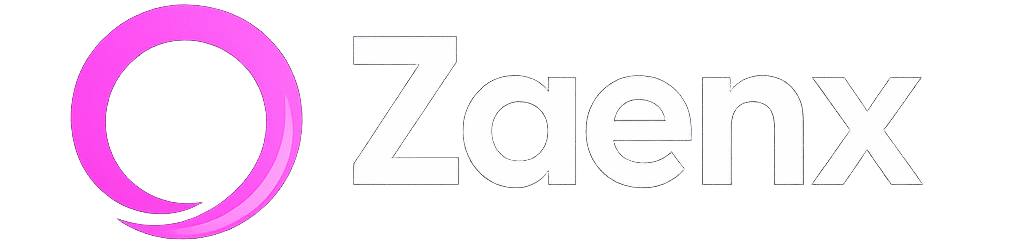Anúncios
Activate Siri and Unlock Your iPhone’s Potential

Discover Siri Now

In today’s fast-paced digital world, voice assistants have revolutionized the way we interact with our smartphones. Siri, Apple’s intelligent personal assistant, stands at the forefront of this transformation, offering users a seamless, hands-free experience that simplifies daily tasks and enhances productivity. Whether you’re a new iPhone owner or someone who hasn’t fully explored Siri’s capabilities, understanding how to activate and utilize this powerful tool can fundamentally change your smartphone experience.
From setting reminders and sending messages to controlling smart home devices and answering complex questions, Siri has evolved into an indispensable companion for millions of users worldwide. This comprehensive guide will walk you through everything you need to know about activating Siri on your device and exploring the vast array of functions that make it one of the most sophisticated voice assistants available today. 🚀
Anúncios
Understanding What Siri Really Is
Siri isn’t just a voice-activated search tool—it’s an artificial intelligence-powered personal assistant designed to understand natural language and context. Launched in 2011, Siri was one of the first mainstream voice assistants, and Apple has continuously refined its capabilities through machine learning and neural networks. The assistant can comprehend multiple languages, recognize different accents, and even adapt to your speech patterns over time.
What sets Siri apart is its deep integration with Apple’s ecosystem. Unlike third-party apps, Siri has access to your device’s core functions, allowing it to perform complex tasks across multiple applications simultaneously. This system-level integration means Siri can coordinate actions between your calendar, messages, email, maps, and numerous other apps with simple voice commands.
Anúncios
Different Methods to Activate Siri on Your iPhone
Apple has thoughtfully designed multiple ways to summon Siri, ensuring accessibility regardless of how you’re using your device. Each activation method serves different situations and user preferences.
Using the “Hey Siri” Voice Command 🎤
The most convenient activation method is the hands-free “Hey Siri” feature. This allows you to activate the assistant without touching your phone—perfect when you’re cooking, driving, or your hands are otherwise occupied. To enable this feature:
- Open the Settings app on your iPhone
- Scroll down and tap Siri & Search
- Toggle on Listen for “Hey Siri”
- Follow the on-screen prompts to train Siri to recognize your voice
- Repeat several phrases so Siri learns your unique voice pattern
Once configured, simply say “Hey Siri” followed by your command from anywhere in your home or office, and your iPhone will respond even when the screen is locked.
Pressing the Side or Home Button
For those who prefer physical interaction or want to avoid accidentally triggering Siri, the button method offers reliable activation:
- iPhone X and later models: Press and hold the side button (power button) until the Siri interface appears
- iPhone 8 and earlier models with Touch ID: Press and hold the Home button
- iPhone SE (2nd and 3rd generation): Press and hold the side button
You’ll see the colorful Siri waveform appear at the bottom of your screen, indicating that the assistant is listening and ready for your command.
Using Type to Siri for Quiet Environments ✍️
Sometimes speaking aloud isn’t appropriate—perhaps you’re in a meeting, library, or public transport. Apple includes a text-based option called “Type to Siri” that lets you communicate silently:
- Go to Settings > Accessibility > Siri
- Enable Type to Siri
- Activate Siri using your preferred method
- Instead of speaking, type your request using the keyboard
This feature maintains full Siri functionality while respecting your need for discretion.
Initial Setup and Customization Options
Before diving into Siri’s capabilities, optimizing your settings ensures the best possible experience tailored to your preferences and lifestyle.
Language and Voice Selection
Siri supports dozens of languages and regional dialects, with multiple voice options within each language. Navigate to Settings > Siri & Search to customize:
- Language: Choose from available languages—note that changing languages may affect feature availability
- Siri Voice: Select from different accents and genders to find the voice that feels most natural to you
- Voice Feedback: Control when Siri speaks responses—always, only with “Hey Siri,” or only when using hands-free mode
Privacy and Permission Settings 🔒
Apple emphasizes privacy, and Siri is designed with security in mind. However, you should review these important settings:
- Allow Siri When Locked: Decide whether Siri can function when your device is locked—convenient but slightly less secure
- Siri & Dictation History: Choose whether to share audio recordings with Apple to improve Siri’s accuracy
- App Integration: Control which apps can interact with Siri through the “Siri & Search” section of each app’s settings
Your Siri requests are associated with a random identifier rather than your Apple ID, and audio recordings aren’t stored by default unless you opt in to help improve the service.
Essential Everyday Tasks Siri Can Handle
Now that Siri is activated and configured, let’s explore the practical applications that make it an invaluable daily companion.
Communication Made Effortless 📱
Siri excels at handling communication tasks, allowing you to stay connected without interrupting your workflow:
- “Send a message to [contact] saying I’ll be there in 10 minutes”
- “Call Mom on speakerphone”
- “Read my unread messages”
- “Reply ‘Sounds great, see you then'”
- “FaceTime [contact name]”
- “Show me emails from my boss”
Siri understands context, so you can have natural follow-up conversations without repeating information. If someone texts you asking when you’ll arrive, you can simply say “Tell him five minutes” and Siri knows who “him” refers to.
Calendar and Reminder Management 📅
Never miss an appointment or forget a task again with Siri’s robust scheduling capabilities:
- “Schedule a meeting for tomorrow at 2 PM called Project Review”
- “What’s on my calendar for Friday?”
- “Move my 3 o’clock meeting to 4:30”
- “Cancel my dentist appointment”
- “Remind me to call the plumber when I get home”
- “Create a reminder to buy milk when I leave work”
- “Show me my reminders for this week”
Location-based reminders are particularly powerful—Siri can trigger alerts when you arrive at or leave specific places, perfect for tasks tied to locations.
Navigation and Travel Assistance 🗺️
Whether you’re commuting or exploring new places, Siri integrates seamlessly with Apple Maps:
- “Give me directions to the nearest coffee shop”
- “How long will it take to get to [address]?”
- “Find parking near my destination”
- “What’s the traffic like on my route home?”
- “Show me gas stations along my route”
Siri can even share your ETA with contacts: “Send my ETA to [contact]” keeps people informed without requiring you to type while driving.
Advanced Productivity Features
Beyond basic tasks, Siri offers sophisticated capabilities that transform your iPhone into a powerful productivity tool.
Information Research and Quick Answers 🔍
Siri taps into multiple knowledge sources to provide instant answers:
- “What’s the weather forecast for this weekend?”
- “Who won the basketball game last night?”
- “How many calories are in an apple?”
- “What’s 18% of 250?”
- “When is the next full moon?”
- “Translate ‘where is the bathroom’ to Spanish”
- “What movies are showing near me tonight?”
The assistant pulls from web searches, Wikipedia, Wolfram Alpha, and other databases to deliver comprehensive responses with source citations.
App Control and Shortcuts ⚡
Siri can launch apps and trigger complex multi-step processes through Shortcuts:
- “Open Instagram”
- “Play my workout playlist on Spotify”
- “Show me photos from last summer”
- “Turn on Low Power Mode”
- “Increase screen brightness”
With the Shortcuts app, you can create custom voice commands that execute multiple actions simultaneously. For example, a “Good Morning” shortcut might disable Do Not Disturb, read your calendar, provide a weather report, and start playing news—all with a single phrase.
Smart Home Integration 🏠
If you’ve invested in HomeKit-compatible devices, Siri becomes your home’s central command center:
- “Turn off the living room lights”
- “Set the thermostat to 72 degrees”
- “Lock the front door”
- “Show me the front door camera”
- “Run my movie time scene”
Create scenes that control multiple devices at once, and Siri can activate entire environments with a single command.
Entertainment and Media Control
Siri transforms how you consume media, offering hands-free control over your entertainment experience.
Music and Podcast Management 🎵
Apple Music integration is particularly robust, but Siri works with many third-party music apps too:
- “Play some jazz music”
- “Skip this song”
- “What song is this?”
- “Play the latest episode of [podcast name]”
- “Create a station based on this song”
- “Play my chill playlist”
- “Turn up the volume”
With Apple Music, you can even request songs by lyrics: “Play the song that goes ‘I want to dance with somebody'” and Siri will identify and play it.
Finding and Controlling Content
Beyond music, Siri helps you locate and manage various media types:
- “Show me photos of my dog”
- “Find pictures from New York”
- “Play the latest episode of [TV show] on Apple TV”
- “Pause my video”
- “Fast forward 30 seconds”
Tips for Getting the Most Out of Siri
Maximizing Siri’s potential requires understanding how to communicate effectively with the assistant and knowing its limitations.
Speaking Naturally Works Best 💬
You don’t need to speak like a robot. Siri is designed to understand natural language, so phrases like “Hey Siri, I need to wake up at 6:30 tomorrow” work just as well as “Set alarm for 6:30 AM.” The more naturally you speak, the better Siri becomes at understanding your communication style.
Context Awareness
Siri remembers the context of your conversation, allowing for follow-up questions:
- “What’s the weather today?” → “What about tomorrow?” → “And next weekend?”
- “Call John Smith” → “Send him a message instead”
- “Find Italian restaurants nearby” → “Show me reviews for the first one”
Pronunciation and Contact Relationships
If Siri mispronounces names, you can correct it: “That’s not how you pronounce [name]” and then provide the correct pronunciation. You can also establish relationships: “John Smith is my brother” allows you to later say “Call my brother” instead of using the full name.
Troubleshooting Common Siri Issues
Even the best technology occasionally encounters hiccups. Here’s how to resolve common Siri problems.
Siri Not Responding to “Hey Siri” 🔧
If voice activation isn’t working:
- Ensure “Hey Siri” is enabled in Settings
- Retrain Siri’s voice recognition through Settings > Siri & Search
- Check that your device isn’t in Low Power Mode, which disables “Hey Siri”
- Verify your microphone isn’t obstructed or damaged
- Restart your iPhone to refresh system services
Inaccurate Responses or Misunderstood Commands
When Siri doesn’t understand you correctly:
- Speak clearly and reduce background noise
- Check your internet connection—many Siri features require connectivity
- Update to the latest iOS version for improved accuracy
- Adjust the language or dialect settings if you have a strong accent
Privacy Concerns and Disabling Siri
If you prefer not to use Siri, you can completely disable it through Settings > Siri & Search, toggling off all options. This prevents any voice activation or data processing related to the assistant.
The Future of Voice Assistance on Your Device
Apple continuously enhances Siri with each iOS update, incorporating advanced machine learning models that improve comprehension, expand language support, and add new capabilities. Recent additions include on-device processing for improved privacy, more natural conversations, and deeper third-party app integration.
The trend points toward increasingly sophisticated contextual awareness, where Siri will anticipate your needs based on patterns, location, and time. Integration with augmented reality, expanded smart home ecosystems, and more personalized responses represent the next frontier of voice assistant technology.
Making Siri an Indispensable Daily Tool
The key to truly benefiting from Siri is consistent use. Start by identifying repetitive daily tasks—setting alarms, checking weather, sending routine messages—and consciously use Siri for these activities. As you become comfortable with basic commands, gradually explore more complex features like Shortcuts and smart home control.
Remember that Siri learns from your usage patterns. The more you interact with it, the better it becomes at understanding your voice, preferences, and needs. What initially feels awkward—talking to your phone—quickly becomes second nature when you experience the time savings and convenience it provides.
Experiment with different command phrasings to discover what works best for you. Siri’s flexibility means there’s rarely just one way to accomplish a task. The assistant is designed to adapt to your communication style rather than forcing you to memorize specific commands.

Unlocking Your iPhone’s Voice-Powered Potential 🌟
Activating and mastering Siri transforms your iPhone from a device you interact with to an intelligent assistant that anticipates and facilitates your needs. Whether you’re managing a busy schedule, staying connected with loved ones, controlling your smart home, or simply seeking quick information, Siri provides a faster, more intuitive way to accomplish countless tasks.
The beauty of Siri lies in its accessibility—anyone can start with simple commands and gradually explore more advanced features at their own pace. From hands-free operation while driving to quick task management when multitasking, voice control has become an essential element of modern smartphone use.
As artificial intelligence continues evolving, Siri will only become more capable, more intuitive, and more deeply integrated into your digital life. By activating and regularly using Siri today, you’re not just accessing a convenient feature—you’re embracing a more efficient, productive, and connected way of interacting with technology.
Take the time to explore Siri’s capabilities, customize settings to match your preferences, and discover how voice assistance can genuinely simplify your daily routine in ways you never imagined possible.