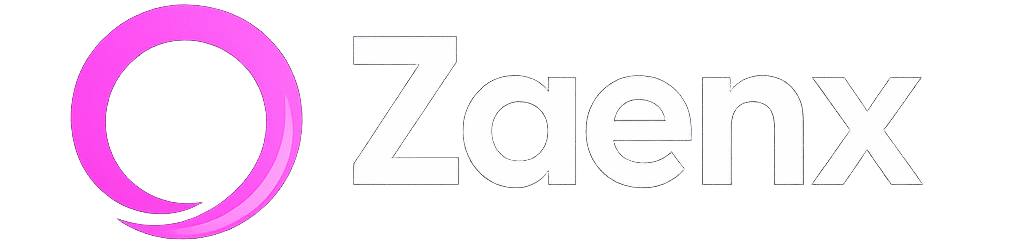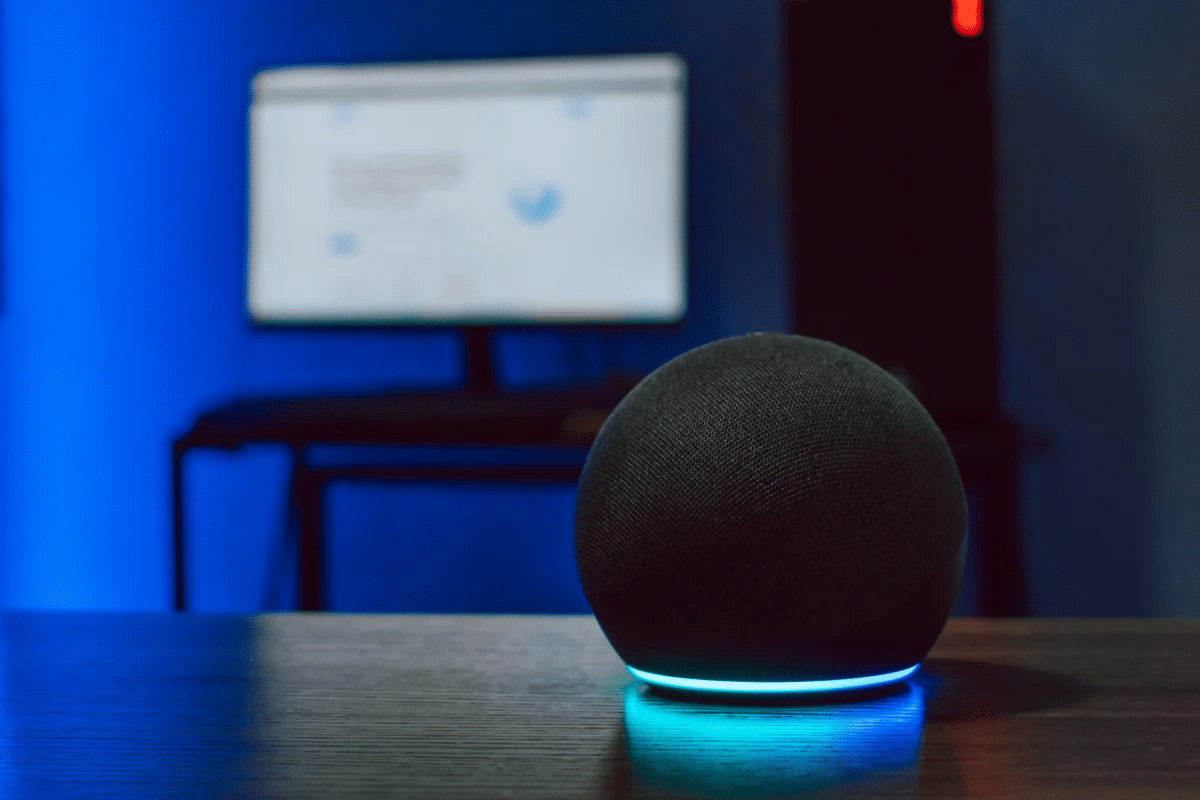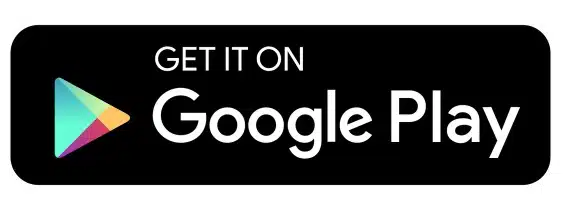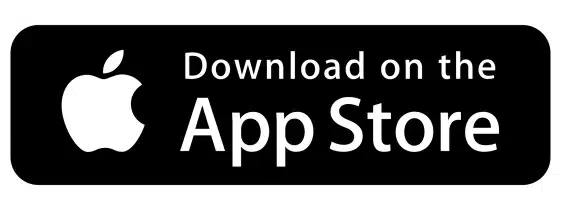Anúncios
Alexa has become one of the most popular virtual assistants worldwide, and bringing this powerful AI companion to your smartphone opens up a world of convenience, automation, and smart home control right from your pocket.
Whether you’re looking to control your smart devices, listen to music, set reminders, or simply ask questions on the go, having Alexa on your mobile device transforms how you interact with technology. The best part? Setting up Amazon’s virtual assistant on your smartphone is surprisingly straightforward, regardless of whether you’re an Android or iOS user.
Anúncios
In this comprehensive guide, we’ll walk you through everything you need to know about getting Alexa up and running on your cell phone. From the initial download to advanced features and troubleshooting tips, you’ll discover how to maximize your experience with this intelligent assistant that’s ready to help whenever you need it. 📱
Understanding Alexa’s Mobile Capabilities
Before diving into the setup process, it’s important to understand what Alexa can actually do on your smartphone. While many people associate Alexa exclusively with Echo devices, the mobile app brings much of that same functionality directly to your handset.
Anúncios
The Alexa app serves as both a control center for your Echo devices and a standalone voice assistant. You can ask questions, control compatible smart home devices, play music from various streaming services, create shopping lists, set alarms and reminders, and even make calls to other Alexa users. The mobile version works similarly to the Echo experience, though it requires you to tap a button to activate the assistant rather than using wake words in most configurations.
One significant advantage of having Alexa on your phone is portability. You carry your virtual assistant everywhere, allowing you to control your home devices remotely, check on security cameras while traveling, or adjust your thermostat before arriving home. This mobility factor makes the mobile app an essential companion for anyone invested in the Amazon ecosystem. 🌐
System Requirements and Compatibility Check
Before downloading the app, verify that your device meets the necessary requirements. The Amazon Alexa app is compatible with both Android and iOS devices, but there are specific minimum operating system versions required.
For Android users, your device should be running Android 6.0 or higher. Most modern Android smartphones manufactured within the last five years will meet this requirement without issue. For iPhone users, you’ll need iOS 12.0 or later, which includes iPhone 5s and newer models.
Additionally, ensure you have a stable internet connection—either Wi-Fi or mobile data—as Alexa requires connectivity to process voice commands and execute tasks. Your device should also have sufficient storage space, typically around 100-200 MB for the initial app installation and updates.
Downloading the Amazon Alexa App Step by Step
The first step in bringing Alexa to your mobile device is downloading the official Amazon Alexa app. This process differs slightly between Android and iOS platforms, but both are remarkably simple.
For Android Users
Open the Google Play Store on your Android device. Tap the search bar at the top of the screen and type “Amazon Alexa” or simply “Alexa.” Look for the official app published by Amazon Mobile LLC—it typically appears as the first result with the distinctive blue circular icon featuring a white outline.
Tap the “Install” button and wait for the download to complete. Depending on your internet connection speed, this usually takes less than a minute. Once installed, you can either open the app immediately from the Play Store or find it in your app drawer.
For iOS Users
Launch the App Store on your iPhone or iPad. Tap the search icon at the bottom of the screen and enter “Amazon Alexa” in the search field. Identify the official app from Amazon Mobile LLC, recognizable by its blue icon and high rating.
Tap the “Get” button, then authenticate with Face ID, Touch ID, or your Apple ID password as required. The app will download and install automatically. Once complete, you can open it directly from the App Store or locate it on your home screen.
Creating Your Amazon Account or Signing In
After installing the app, you’ll need an Amazon account to use Alexa’s features. If you already shop on Amazon or use other Amazon services, you can use those same login credentials. For new users, creating an account takes just a few minutes.
Open the Alexa app and you’ll be greeted with a welcome screen. Tap “Sign In” if you have an existing Amazon account, or select “Create a new Amazon account” if you’re starting fresh. Enter your email address and create a secure password that combines letters, numbers, and special characters for optimal security.
Amazon will send a verification code to your email address. Check your inbox (and spam folder if necessary), retrieve the code, and enter it in the app to verify your identity. This security measure ensures your account remains protected and that only you can access your Alexa settings and connected devices. 🔐
Initial Setup and Configuration Process
Once you’ve signed in, the app will guide you through an initial setup process. This configuration ensures Alexa works optimally on your specific device and allows you to customize your experience from the start.
The app will request various permissions, including access to your microphone (essential for voice commands), location services (helpful for weather updates and location-based reminders), contacts (for calling features), and notifications (to receive alerts and reminders). While you can decline some permissions, granting microphone access is mandatory for voice functionality.
You’ll also be prompted to set your default language and region. These settings affect how Alexa interprets your commands and what services are available to you. The app supports multiple languages and regional variations, so select the options that best match your preferences and location.
Activating Alexa Voice Commands on Your Phone
With the basic setup complete, it’s time to activate Alexa’s voice capabilities. Unlike Echo devices that continuously listen for the wake word, the mobile app requires manual activation for most interactions.
To use Alexa, open the app and tap the blue and white Alexa icon at the bottom center of the screen. This activates the microphone, indicated by a blue ring animation. Speak your command clearly, and Alexa will process your request and respond accordingly.
For a more hands-free experience, you can enable “Alexa Hands-Free” mode on compatible Android devices. Navigate to Settings within the app, select “Alexa on this Phone,” and toggle on “Enable Alexa Hands-Free.” This feature allows you to say “Alexa” as a wake word even when your phone is locked, though it may impact battery life slightly. 🔊
Enabling Hands-Free Activation on Android
After enabling hands-free mode, you’ll need to grant additional permissions for Alexa to work when your device is locked. Follow the on-screen prompts to adjust your phone’s settings, which may include adding Alexa to your device’s accessibility services and allowing it to draw over other apps.
Test the functionality by locking your phone and saying “Alexa” followed by a simple command like “What’s the weather?” If configured correctly, Alexa should respond without requiring you to unlock your device or open the app manually.
Voice Activation Limitations on iOS
Due to iOS restrictions, iPhone users cannot enable true hands-free activation like Android users can. However, you can use Siri to launch Alexa as a workaround. Simply say “Hey Siri, open Alexa,” and Siri will launch the app, after which you can tap the Alexa button to issue voice commands.
Alternatively, you can add an Alexa shortcut to your iOS home screen or use the widget feature to access voice commands more quickly without navigating through your app library.
Connecting Smart Home Devices to Mobile Alexa
One of Alexa’s most powerful features is smart home control. The mobile app allows you to connect and manage compatible devices like smart lights, thermostats, locks, cameras, and more.
To add smart devices, tap the “Devices” icon at the bottom of the screen. Select the plus (+) symbol, then choose “Add Device.” The app will display a list of device categories and popular brands. Select your device type and follow the manufacturer-specific instructions to complete the pairing process.
Most smart devices require their own apps for initial setup before they can connect to Alexa. Ensure your smart device is properly configured in its native app, connected to the same Wi-Fi network as your phone, and in pairing mode before attempting to add it to Alexa.
Exploring Essential Alexa Skills
Skills are like apps for Alexa—they extend functionality and add new capabilities. The Alexa Skills Store contains thousands of options ranging from productivity tools to entertainment, news, fitness, and education.
Access the Skills section by tapping “More” at the bottom right of the app, then selecting “Skills & Games.” Browse categories or search for specific skills that interest you. Popular options include meditation guides like Headspace, sleep sounds, trivia games, recipe assistants, and smart home device integrations.
To enable a skill, tap on it, read the description and reviews, then select “Enable to Use.” Some skills require account linking—for example, connecting your Spotify account to play music through Alexa. Follow the prompts to complete any necessary authentication.
Customizing Alexa Settings for Optimal Performance
Personalization makes Alexa more useful and aligned with your specific needs. The app offers extensive customization options accessible through the Settings menu.
In the “Alexa Account” section, you can manage your voice profile, which helps Alexa recognize your voice for personalized responses. You can also configure shopping settings, manage your Flash Briefing content sources, and set up communication preferences for calling and messaging.
The “Device Settings” section allows you to adjust notification preferences, manage alarm and timer sounds, configure wake word options (for Echo devices), and modify language settings. Take time to explore these options and adjust them according to your preferences. ⚙️
Using Alexa for Daily Tasks and Productivity
Once everything is set up, you can start incorporating Alexa into your daily routine. The assistant excels at handling routine tasks that save time and mental energy.
Create shopping lists by saying “Alexa, add milk to my shopping list.” Set reminders with commands like “Alexa, remind me to call mom at 3 PM.” Manage your calendar by asking “Alexa, what’s on my schedule today?” or “Alexa, add a meeting to my calendar for tomorrow at 2 PM.”
For music lovers, Alexa integrates with multiple streaming services including Amazon Music, Spotify, Apple Music, and Pandora. Simply say “Alexa, play relaxing music” or “Alexa, play my workout playlist on Spotify” to start streaming your favorite tunes.
Troubleshooting Common Alexa Mobile Issues
Despite its reliability, you may occasionally encounter issues with Alexa on your mobile device. Most problems have straightforward solutions that don’t require technical expertise.
If Alexa isn’t responding to voice commands, first check your internet connection and ensure the app has microphone permissions. Close and reopen the app, or restart your phone to refresh the connection. If problems persist, try signing out and signing back in to reset your session.
For connectivity issues with smart home devices, verify that both your phone and the devices are on the same Wi-Fi network. Disable and re-enable the relevant skills, or remove and re-add devices through the Devices menu. Keeping the Alexa app updated to the latest version also prevents many compatibility issues.
Privacy and Security Considerations
As with any voice-activated technology, privacy is an important consideration. Amazon has implemented several features that give you control over your data and how Alexa uses it.
You can review and delete voice recordings through the app by navigating to Settings > Alexa Privacy > Review Voice History. Here you can listen to recordings and delete them individually or in bulk. You can also enable automatic deletion, which removes recordings after a specified period (3 or 18 months).
The app also allows you to manage how Amazon uses your data to improve services. Visit the Alexa Privacy settings to adjust these preferences, disable voice purchasing, or set up a voice PIN for added security when making purchases. 🔒
Maximizing Battery Life While Using Alexa
Voice assistant apps can consume significant battery power, especially when using hands-free features. However, several strategies can help minimize battery drain.
If you don’t need constant hands-free access, disable the “Alexa Hands-Free” feature when not in use. This prevents the app from continuously listening for the wake word, which significantly reduces battery consumption.
Adjust notification settings to reduce unnecessary alerts that wake your device. Close the app completely when you’re not actively using it, rather than leaving it running in the background. Consider using battery optimization settings in your phone’s system preferences to limit Alexa’s background activity during times when you don’t need immediate access.
Advanced Features Worth Exploring
Beyond basic commands and smart home control, Alexa offers advanced features that many users overlook. Exploring these capabilities can significantly enhance your experience.
Routines allow you to trigger multiple actions with a single command. For example, create a “Good Morning” routine that turns on lights, reads your schedule, provides weather updates, and starts your coffee maker—all activated by saying “Alexa, good morning.”
Drop In lets you instantly connect with other Alexa devices in your home or with contacts who have granted permission. This feature is particularly useful for checking in with family members or communicating between rooms.
Announcements broadcast messages to all Alexa devices in your household simultaneously. Simply say “Alexa, announce dinner is ready” and your message will play through every connected device.
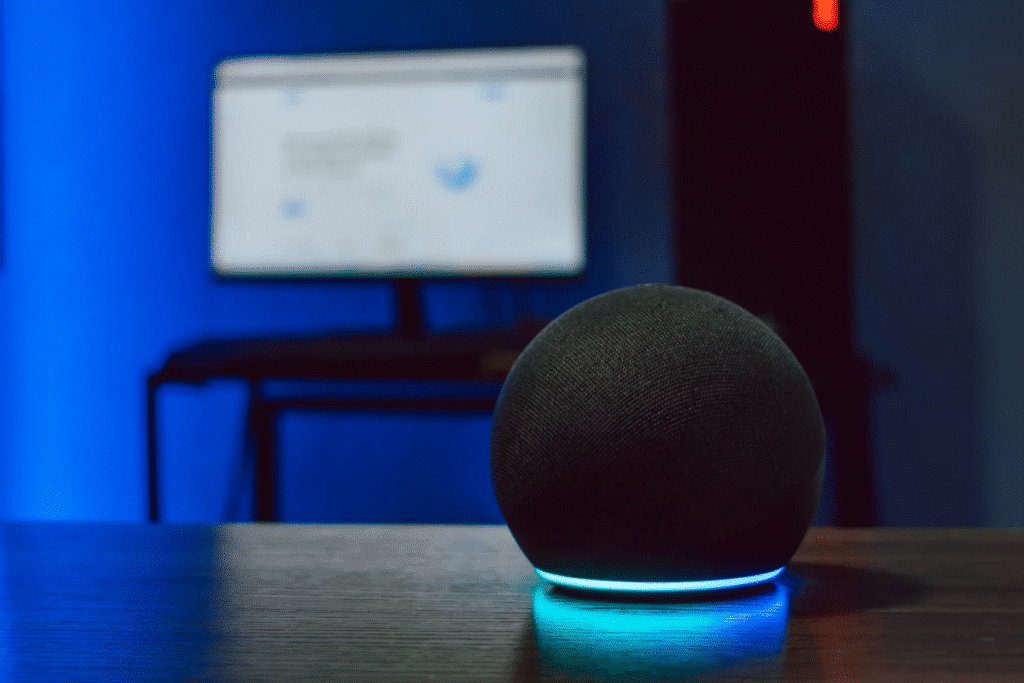
Getting the Most from Your Mobile Alexa Experience
Having Alexa on your smartphone transforms it into a powerful personal assistant that’s always ready to help. By taking time to properly set up, customize, and explore the app’s capabilities, you unlock convenience that seamlessly integrates into your daily life.
Remember that Alexa continuously evolves with new features, skills, and integrations. Regularly check for app updates and explore new skills that align with your interests and needs. The more you use Alexa, the better it becomes at understanding your preferences and providing personalized assistance.
Whether you’re controlling your smart home from anywhere, managing your schedule, enjoying entertainment, or simply getting quick answers to questions, Alexa on your mobile device offers a gateway to smarter, more efficient living. Start with the basics, gradually explore advanced features, and soon you’ll wonder how you ever managed without this intelligent companion in your pocket. ✨